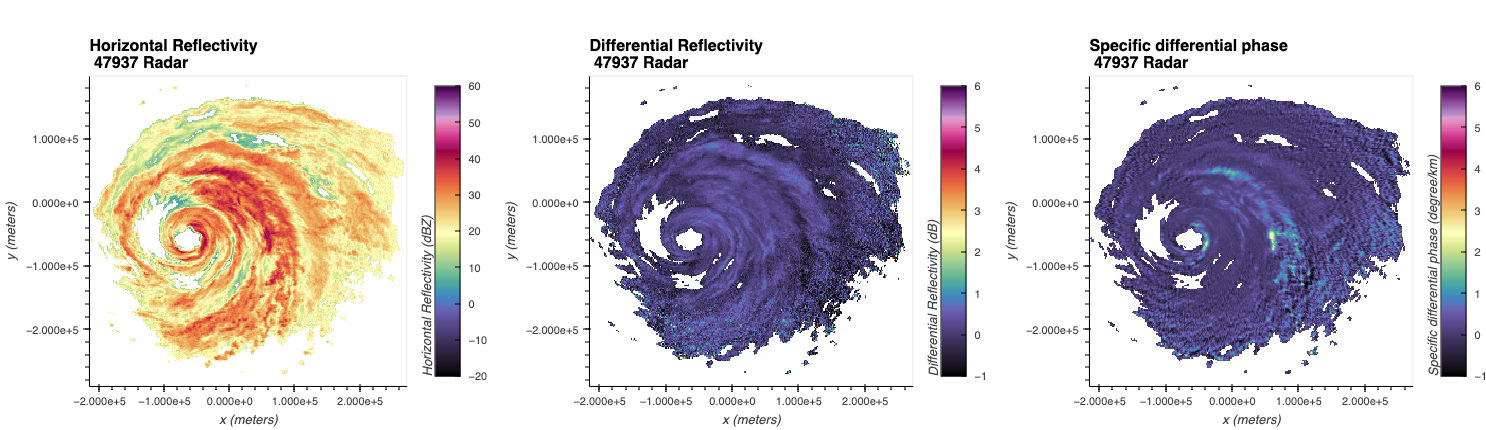
Overview¶
Within this cookbook, we will detail how to create interactive plots of radar data!
- Reading data with Xradar
- Creating your first interactive figure with Xradar + hvPlot
- Combining your plots into a single dashboard
- Filtering and Checking Data Quality
- Create a Dashboard to Analyze ZDR Bias
Imports¶
import xarray as xr
import xradar as xd
import glob
import pyart
import hvplot.xarray
import holoviews as hv
from open_radar_data import DATASETS
import panel as pn
hv.extension("bokeh")Prerequisites¶
It is recommended that you are familiar with working with weather radar data, the core data structures, and the basics of reading in different radar datasets.
| Concepts | Importance | Notes |
|---|---|---|
| Intro to Cartopy | Necessary | |
| Xradar User Guide: Plot a PPI | Necessary | |
| Understanding of NetCDF | Helpful | Familiarity with metadata structure |
- Time to learn: 30 minutes
Reading Data with Xradar¶
While we have focused much of the content around the Python ARM Radar Toolkit (Py-ART), Xradar is another helpful package we can use to work with this in xarray!
Here, we use data from the Japanese weather radar, using sample data from here.
Sample data will be saved locally, and then the variables of reflectivity and differential reflectivity are used in this notebook.
reflectivity_file = DATASETS.fetch("Z__C_RJTD_20230801200000_RDR_JMAGPV_RS47937_Gar0p250km0p35deg_PRref_N11_ANAL_cfrad.nc")
zdr_file = DATASETS.fetch("Z__C_RJTD_20230801200000_RDR_JMAGPV_RS47937_Gar0p250km0p35deg_PRzdr_N11_ANAL_cfrad.nc")
kdp_file = DATASETS.fetch("Z__C_RJTD_20230801200000_RDR_JMAGPV_RS47937_Gar0p250km0p35deg_PRkdp_N11_ANAL_cfrad.nc")Read the data in xradar¶
We use xradar, an open-source toolkit to read weather radar data and load into the Xarray data structure. The data format here is a CF/Radial1 file, so we use the open_cfradial1_datatree reader.
radar = xd.io.open_cfradial1_datatree(reflectivity_file).xradar.georeference()
radarradar_zdr = xd.io.open_cfradial1_datatree(zdr_file).xradar.georeference()
radar_zdrradar_kdp = xd.io.open_cfradial1_datatree(kdp_file).xradar.georeference()
radar_kdpCreating Your First Interactive Figure with Xradar and hvPlot¶
hvPlot is helpful tool when working with interactive visualizions! It is a tool built on top of several other packages, that we can use with Xarray.
By default, this visualization plots azimuth along the y-axis and range along the y-axis. While this is desired in certain cases, we cannot gather much spatial information from this.
ref = radar["sweep_0"].DBZH.hvplot.quadmesh(cmap='pyart_ChaseSpectral',
title='Horizontal Reflectivity (dBZ)',
clim=(-20,60))
refRefining Our Plot - Recreating a Plan Position Indicator (PPI)¶
We instead would like to create a Plan Position Indicator (PPI) plot. Since we already georeferenced the dataset, we set x/y to be x and y, or the distance away from the radar, as well as tuning some additional parameters. We set rasterize=True to lazily load in the data, which renders the plot more quickly and increases resolution as we zoom in.
ref = radar["sweep_0"].DBZH.hvplot.quadmesh(x='x',
y='y',
cmap='pyart_ChaseSpectral',
clabel='Horizontal Reflectivity (dBZ)',
title=f'Horizontal Reflectivity \n JMA {radar.attrs["site_name"]} Radar',
clim=(-20, 60),
height=400,
rasterize=True,
width=500,)zdr = radar_zdr["sweep_0"].ZDR.hvplot.quadmesh(x='x',
y='y',
cmap='pyart_ChaseSpectral',
clabel='Differential Reflectivity (dB)',
title=f'Differential Reflectivity \n JMA {radar.attrs["site_name"]} Radar',
clim=(-1, 6),
height=400,
rasterize=True,
width=500,)kdp = radar_kdp["sweep_0"].KDP.hvplot.quadmesh(x='x',
y='y',
cmap='pyart_ChaseSpectral',
clabel='Specific differential phase (degree/km)',
title=f'Specific differential phase \n JMA {radar.attrs["site_name"]} Radar',
clim=(-1, 6),
height=400,
rasterize=True,
width=500,)Combining your plots into a single dashboard¶
You can combine plots using the + syntax to add plots side-by-side, or * to add them to the same plot. For example, let’s combine our reflectivity and velocity plot.
(ref + zdr + kdp).cols(1)Filtering and Checking Data Quality¶
We can also filter our data - notice the low values in both differential reflectivity and reflectivity. We can mask these out using Xarray!
# Subset our first sweep
ds0 = radar["sweep_0"].to_dataset()
ds1 = radar_zdr["sweep_0"].to_dataset()ds = xr.merge([ds0, ds1])
dsDetermine Mask Thresholds¶
Let’s determine our thresholds for filtering the data, using histograms! These are available through hvPlot, using the .hvplot.hist() extension.
zdr_hist = ds.ZDR.hvplot.hist()
ref_hist = ds.DBZH.hvplot.hist()
(zdr_hist + ref_hist).cols(1)Notice how we have very low values for both fields, which we can threshold using:
- Differential Reflectivity < -5
- Horizontal Reflectivity < -32
ds = ds.where((ds.ZDR >= -5) & (ds.DBZH != -32))
dsDouble Check our Filtered Data¶
Let’s double check that our filtering worked - notice the new, more representative distributions!
zdr_hist = ds.ZDR.hvplot.hist()
ref_hist = ds.DBZH.hvplot.hist()
(zdr_hist + ref_hist).cols(1)Create a Dashboard to Analyze ZDR Bias¶
A common data quality check is differential reflectivity bias. This value should be around 0 for low values of horizontal reflectivity. We use a few steps here to create this visualization
- Unstack the dataset so we are left with a single dimension - the single range gate (single points)
- Create histograms (
.hist) and a 2-dimensional histogram (.hexbin) to visualize the data - Stack these into single view using
gridspec
ds = ds.stack({"gate": {"azimuth", "range"}}).reset_index("gate")
hist_dbz = ds.hvplot.hist("DBZH",
width=500,
height=200,
title="Horizontal Reflectivity Distribution",)
hist_zdr = ds.hvplot.hist("ZDR",
height=400,
title="Differential Reflectivity Distribution",
).opts(invert_axes=True)
hexbin = ds.hvplot.hexbin(x='DBZH',
y='ZDR',
title='Reflectivity vs. Differential Reflectivity Distribution',
width=500,
height=400) * hv.HLine(0,
label='Differential Reflectivity = 0 Line').opts(color='red',
line_width=1)
gspec = pn.GridSpec(width=800, height=400)
gspec[0, 0:2 ] = hist_dbz
gspec[1:3, 0:2 ] = hexbin
gspec[1:3, 2 ] = hist_zdr
gspecSummary¶
Within this notebook, we covered how to use interactive visualizations with your weather radar data, including applications to checking data quality.